Managing Spam in Outlook
Print
Modified on: Tue, 14 May, 2019 at 10:41 AM
Considered Junk- Right click on the spam e-mail
- Click on Junk E-Mail in the pop-up menu
- Choose Mark as Junk and if you want to add sender’s email address to the Block list click on Block Sender.
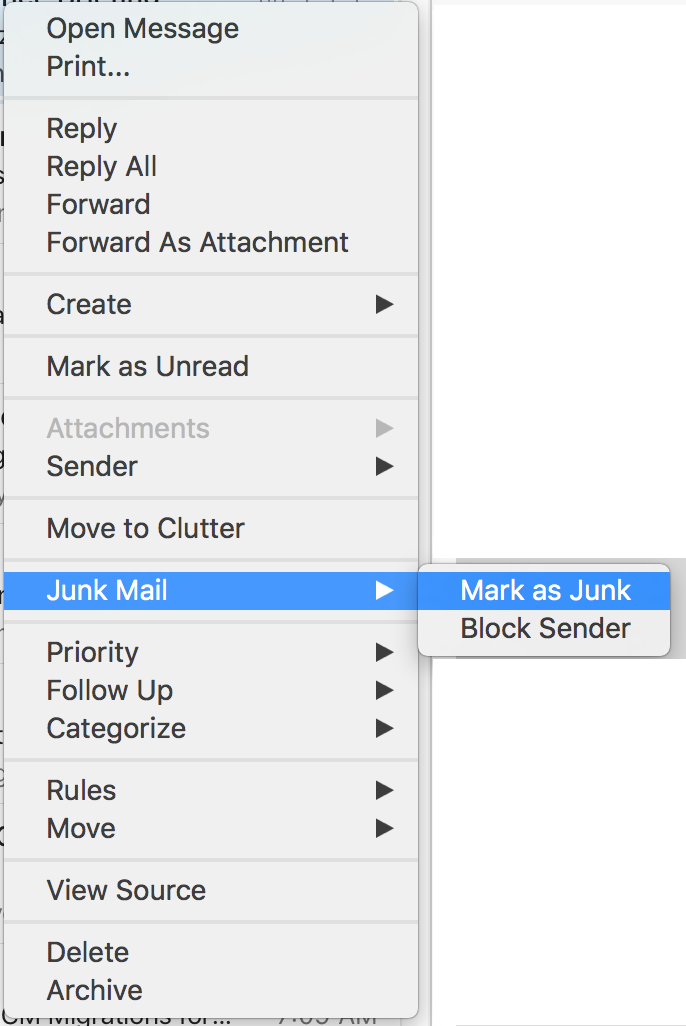
| Considered Not Junk - Go to the Junk Mail folder
- Right click on the spam e-mail
- Click on Junk E-Mail in the pop-up menu
- Choose Mark as Not Junk and if you want to add sender’s email address to the Allow list please follow the instructions under Outlook Web App (OWA).
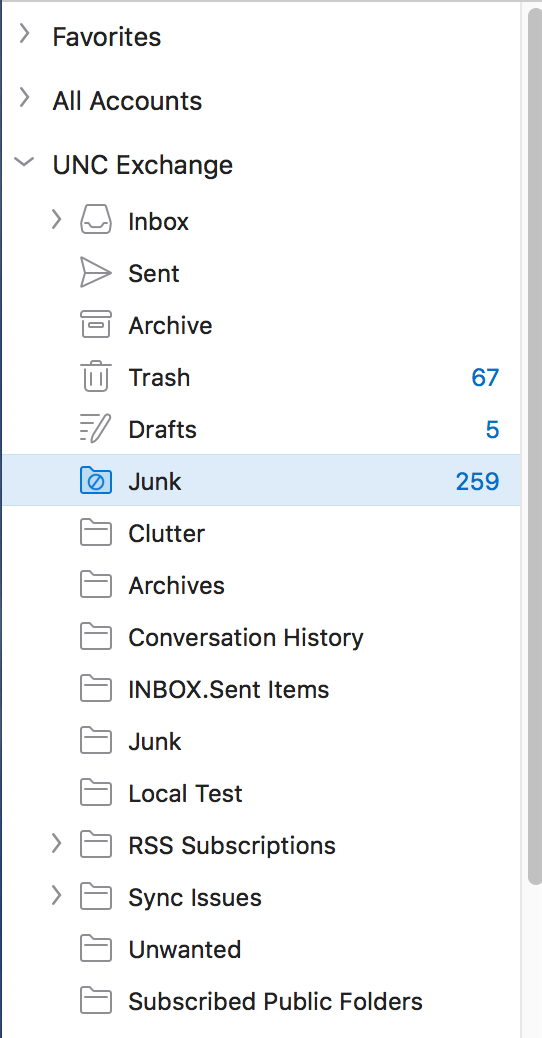 
|
Did you find it helpful?
Yes
No
Send feedback Sorry we couldn't be helpful. Help us improve this article with your feedback.