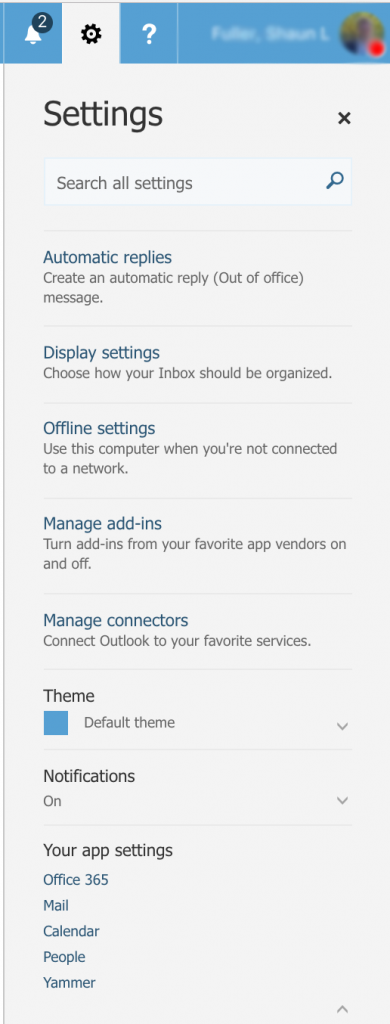Using Junk E-mail folder and Block Senders List (OWA)
Print
Modified on: Tue, 14 May, 2019 at 10:33 AM
In order to use the Junk Filter or Block/Allow Senders List please go to https://outlook.office365.com and login with your CTS e-mail and password or Outlook desktop client then follow the instructions below.
Outlook Web App (OWA)
Considered Junk
- Go to the folder where the email exists.
- Highlight an email that is considered junk.
- Right click the email.
- On the pop-up menu click on Mark as Junk.

| Outlook Web App (OWA)
Considered Not Junk
- Go to the Junk Email folder.
- Highlight an email that is considered not junk.
- Right click the email.
- On the pop-up menu click on Mark as not junk.
- Click on Add Sender to Block Senders List.
| Outlook Web App (OWA)
Block/Allow Senders List - Click on Settings > Your App Settings > Mail
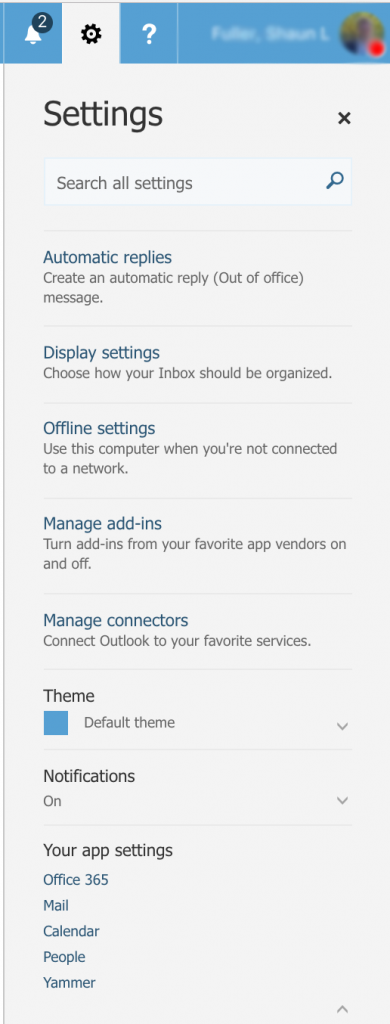
|
Did you find it helpful?
Yes
No
Send feedback Sorry we couldn't be helpful. Help us improve this article with your feedback.